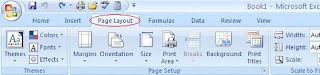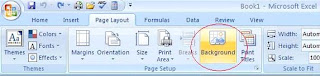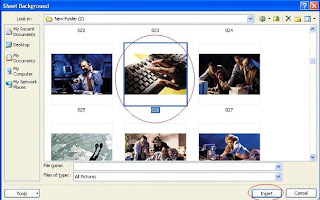Cara menambahkan gambar latar belakang untuk Excel 2007 spreadsheet. Anda dapat menyisipkan gambar di Word, PowerPoint atau Excel 2007 dengan sangat mudah. Banyak orang tahu cara menyisipkan gambar di Excel 2007 spreadsheet tetapi mereka tidak tahu bagaimana cara menambahkan gambar latar belakang untuk Excel 2007 spreadsheet. Excel 2007 spreadsheet sebagian besar terdiri atas angka, grafik, dll tabel Anda dapat memberikan sentuhan pribadi kreatif Anda untuk pekerjaan Anda di Excel 2007 jika Anda menambahkan gambar latar belakang untuk Excel 2007 spreadsheet.
Setelah Anda menambahkan gambar latar belakang ke Excel 2007 spreadsheet, Anda akan dapat membuatnya terlihat kurang membosankan dan jauh lebih menarik. Ikuti langkah-langkah mudah dan sederhana untuk menambahkan gambar latar belakang untuk Excel 2007 spreadsheet.
Buka spreadsheet Excel yang Anda ingin menambahkan gambar latar belakang.Pilih Page Layout dari ribbon.
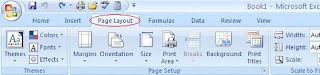 |
| klik gambar untuk melihat penuh |
Klik Tombol Bacground pada menu ribbon.
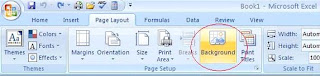 |
| klik gambar untuk melihat penuh |
Lembar panel Background window akan muncul. Pilih grafis atau gambar yang ingin anda tambahkan sebagai latar belakang.
Klik Menu Insert Pada bagian Bawah.
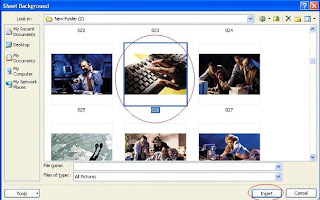 |
| klik gambar untuk melihat penuh |
Anda telah berhasil menambahkan gambar latar belakang ke 2007 spreadsheet ExcelAnda! Anda dapat mengubah warna serta font yang sesuai dengan gambar latar belakang. Disarankan agar Anda memilih atau sangat ringan gambar berwarna sangatgelap sehingga data pada latar depan menonjol.
:::semoga bermanfaat:::